|
To create a link:
- Type the text you would like to change into a link and highlight it. Then, click the 'Link' button on the editor toolbar.
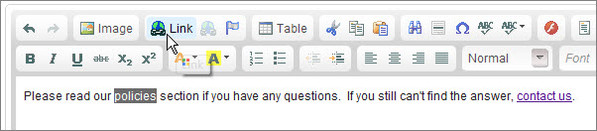
- A window pops up. Enter the web address in the URL field and click 'OK'.

If you're unsure of the address, simply visit the page or website and then copy the address shown in the address bar of your browser.
- Remember to save your page by clicking on the green 'Save' button at the top right corner or bottom of the page.

 NOTE: If you would like to use the link address as the text link, you can
type out the web address and it will automatically change into a link. NOTE: If you would like to use the link address as the text link, you can
type out the web address and it will automatically change into a link.
|