|
Catalog pages have several settings that allow you customize the look and function of your catalog pages. To change a catalog's settings, edit the catalog and click 'Catalog Settings' in the menu on the left.
Layout Options
You can choose one of three ways to display your products: Product List, which displays products in a text list with no thumbnails, Product Thumbnails, which displays products in a grid with thumbnail images, and Product Previews which displays products in a list with thumbnails as well as the item's Summary text (which can be edited on each product).
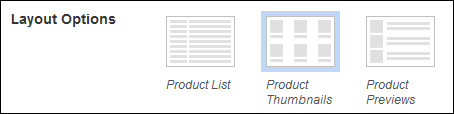
Catalog Columns
If you choose the Product Thumbnails layout, you can set how many columns of products will be displayed, from 1 to 10.

 NOTE:.Product thumbnails will now be displayed at sizes up to a maximum of 640x640 pixels. Existing images will be scaled up to the largest size possible. The exact size of your thumbnails will depend on the dimensions and aspect ratio of your product images, as well the catalog's Columns setting. To adjust the size of your product thumbnails, you can upload new images via the Edit Product page, or adjust the number of columns via the Catalog Settings page. Catalog pages with fewer columns will display larger images. NOTE:.Product thumbnails will now be displayed at sizes up to a maximum of 640x640 pixels. Existing images will be scaled up to the largest size possible. The exact size of your thumbnails will depend on the dimensions and aspect ratio of your product images, as well the catalog's Columns setting. To adjust the size of your product thumbnails, you can upload new images via the Edit Product page, or adjust the number of columns via the Catalog Settings page. Catalog pages with fewer columns will display larger images.
Pagination
Pagination allows you to choose how many products are displayed on each page, from 1 to 100. This can be useful for large catalogs with lots of products. Additional products will be moved to other pages, and users can scroll through each page when viewing the catalog.

Pricing Display
This setting allows you to show or hide prices at the catalog level. This hides prices on the catalog page as well as all of the products in that catalog. This can be overridden when editing a particular product using the Price Visibility option.

|