|
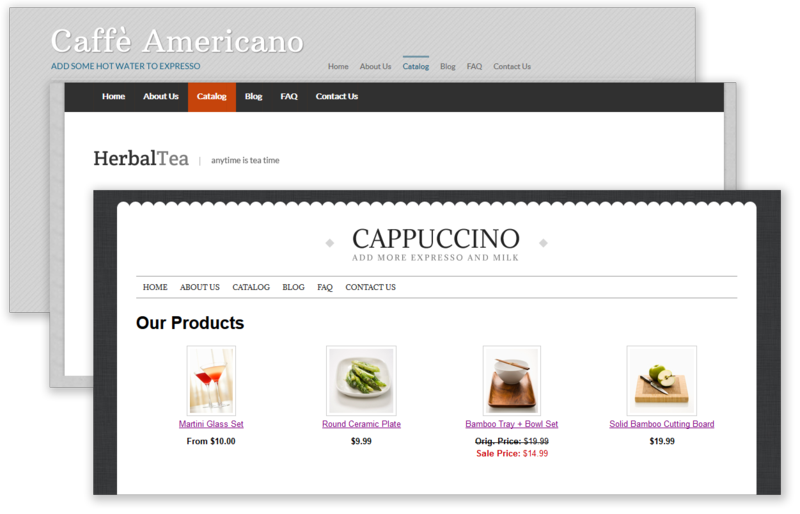
The Enhanced Template System provides new modern-look templates built completely in HTML5. They're simpler to manage than our standard templates and you can modify graphical website elements right in your browser. For advanced users, the Enhanced templates allow direct modification of the template's CSS, giving you tremendous flexibility to create a site that looks exactly how you want.
Switching to an Enhanced Template
Before switching templates, you can take advantage of our Previous Versions feature to ensure your old template is backed up in case you want to switch back. Navigate to 'Edit Site' > 'Design' > 'Previous Versions.' If you don't see your current template backed up, click 'Edit Current Template.' Once you see the preview screenshot generated below your template options, your template will be backed up automatically.
To switch to an Enhanced template, click 'Choose a Template.' Enhanced templates are marked with the appropriate ribbon. Click on a template to see a preview, and click 'Apply Design' to overwrite your existing template.
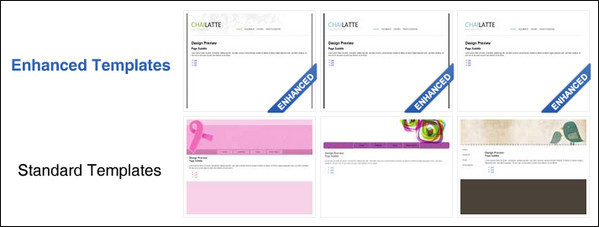
Depending on the template, you'll be presented different options to modify your template. Each template is different, so the modifiable aspects may vary from template to template. To apply changes, click 'Save.'
Advanced Options
For CSS-savvy users, the 'Advanced Options' link will open an additional panel that allows you to modify the template's CSS directly. You can also modify individual template assets (such as the menu and body backgrounds and navigation buttons) by uploading your own image assets (JPG, JPEG, GIF and PNG only).
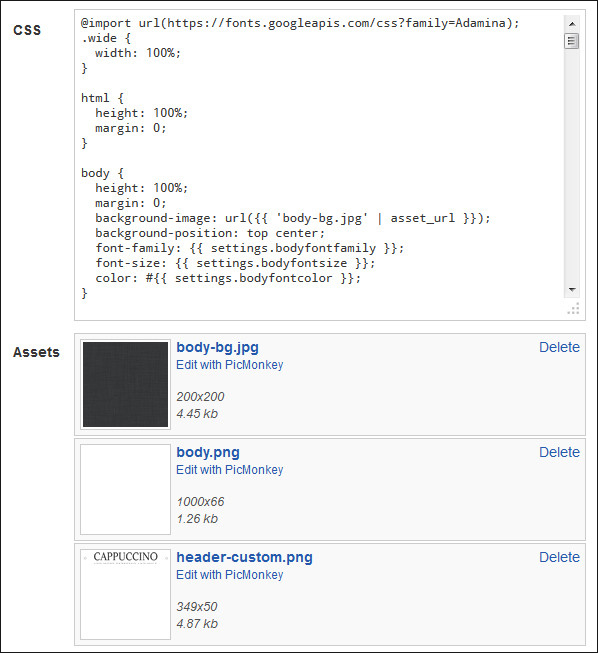
|