|
Learn how to improve your Google Ranking- submit your site to Google Webmaster Tools today!
You and every website owner wants to improve their ranking on Google but most people have no idea where to begin. Google Webmaster Tools is a powerful starting point that helps you ensure that all of your site's pages are successfully found by Google search engine bots (the bots find which pages to list on Google). Plus, it gives you useful information about your site that can help you develop a strategy to improve your ranking.
Benefits to you:
- Find out any problems Google might be having searching your site.
- Speed up discovery of new and important pages by resubmitting a new sitemap.
- Learn how to better manage and market your website using free analyses from Webmaster Tools, including what keywords were used to find your site.
1. Create a Google Sitemap
- Click 'Edit Site' -> 'My Pages' ->'Site Map'.
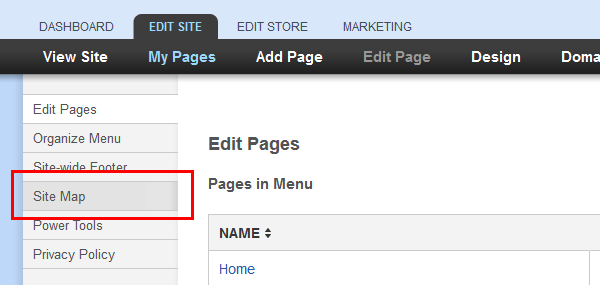
- You'll then see a list of your website's pages including all hidden pages and any subpages (e.g. if you have a catalog page, every product page it links to is listed).
- Check the boxes beside the pages you'd like to include in your sitemap (i.e. you want listed on Google Search).
- Choose the frequency you'd like each selected page to be searched by Google. If you have pages that are updated often, increase their frequency.
- Select the priority for searching each page. Most important pages, like your homepage, should be a higher priority (1=highest priority, 0=lowest priority).
- Click 'Save Sitemap' to create your sitemap.
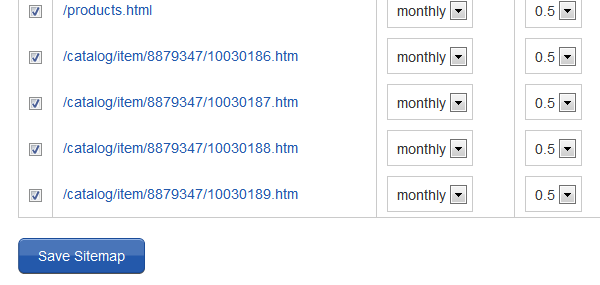
You have now submitted a sitemap to Google and need to verify your website.
2. Verify Your Website
- Click on http://www.google.com/webmasters/sitemaps. The log in page for Google Webmaster Tools will open up in a separate browser window.
- Log in to your Google account or create a new free account.
- Once you've logged in to your Webmaster Tools account, click 'Add A Site.'

.
- You should now be at the screen where you verify your website. Click the 'Alternate methods' tab. Select option 'HTML Tag'. Copy the code they give you.

- Leave the page open to the Google Sitemaps page as you'll have to return to it in the last step. Now, return to your website's home page and click 'Edit Page' -> 'Properties'.
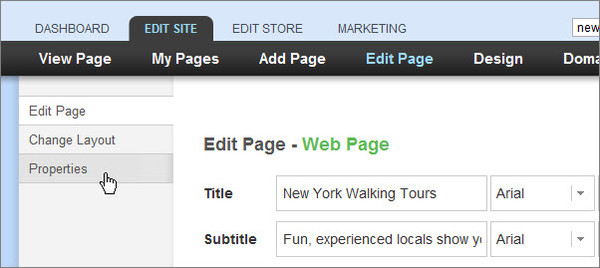
- Click on the
<HEAD></HEAD> tab, paste in the code and click 'Save'.
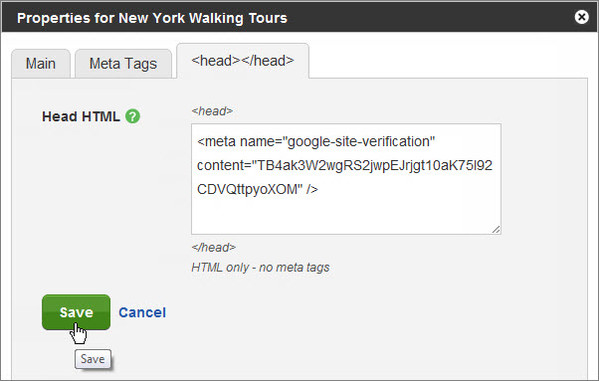
- Go back to the Google Sitemaps page and click 'Verify'.
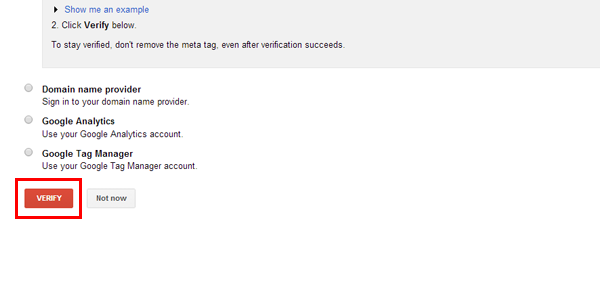
It should then tell you that your website has been successfully verified. You now need to add your sitemap to your Google Webmaster Tools account.
3. Add a Sitemap To Your Google Account
- Log in to your Google Webmaster Tools account and go to the 'Site Dashboard'.
- Click on 'Sitemap' to the right.
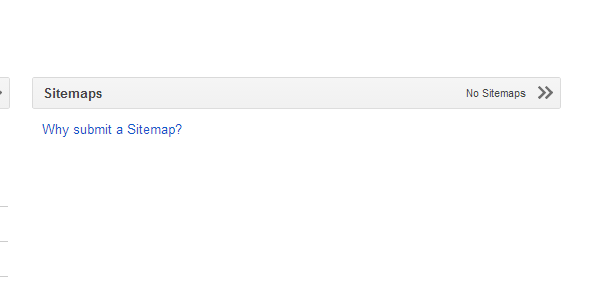
- Click the red 'Add/Test Sitemap' button to the right.
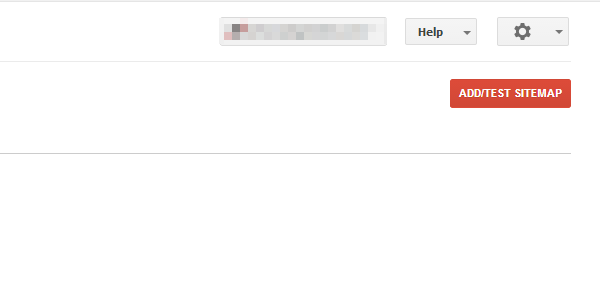
- In the box that appears, insert: google_site_maps.htm. Then, click 'Submit a Sitemap'.
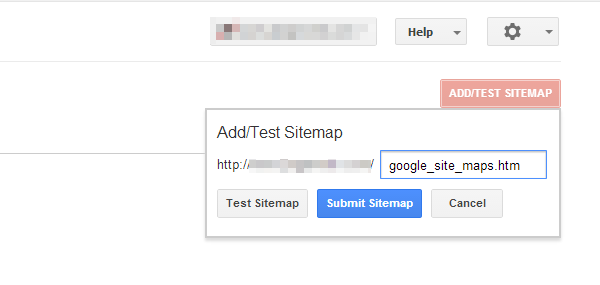
- Refresh the page and you will then see '/google_site_maps.html' listed in your Sitemaps table.
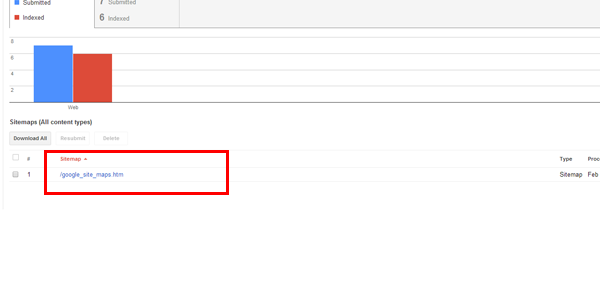
That's it! It may take some time for Google to update and recognize your sitemap, so allow a few hours if it does not pick it up immediately.
|