|
Note: Hiding a page means that no link to the page is put on your site's navigation menu. It can still be accessed by going directly to the web address of that page or going to 'Edit Site'.
Here's how to hide, show or change the order of pages in your menu:
- Click the 'Edit Site' tab.

- Click 'Organize Menu'.

- The pages on the left will show in your menu and the pages on the right are hidden. Click and drag pages between the two area's to hide or un-hide them.
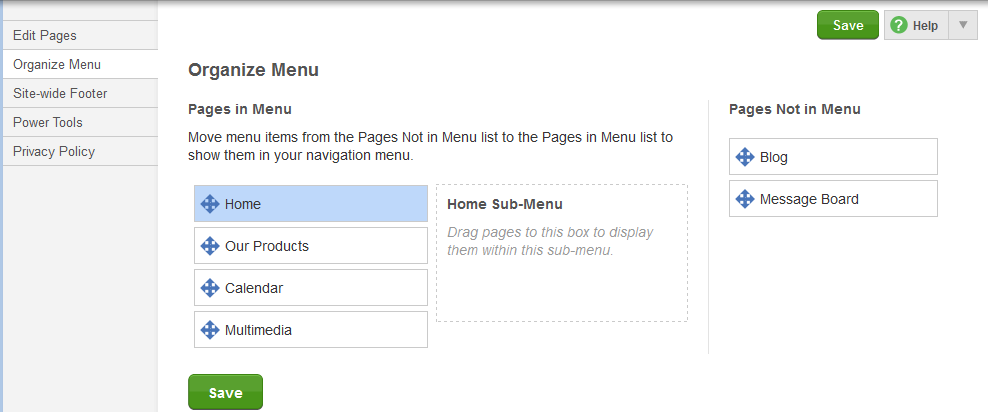 > >
To sort your menu pages, click and drag them up or down within the "pages in menu" table.
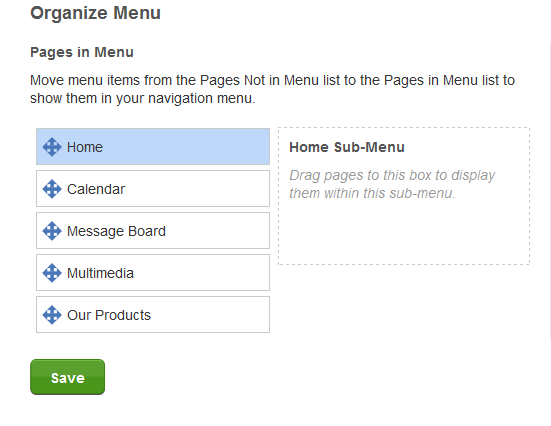
- Save your page when you're done.
|